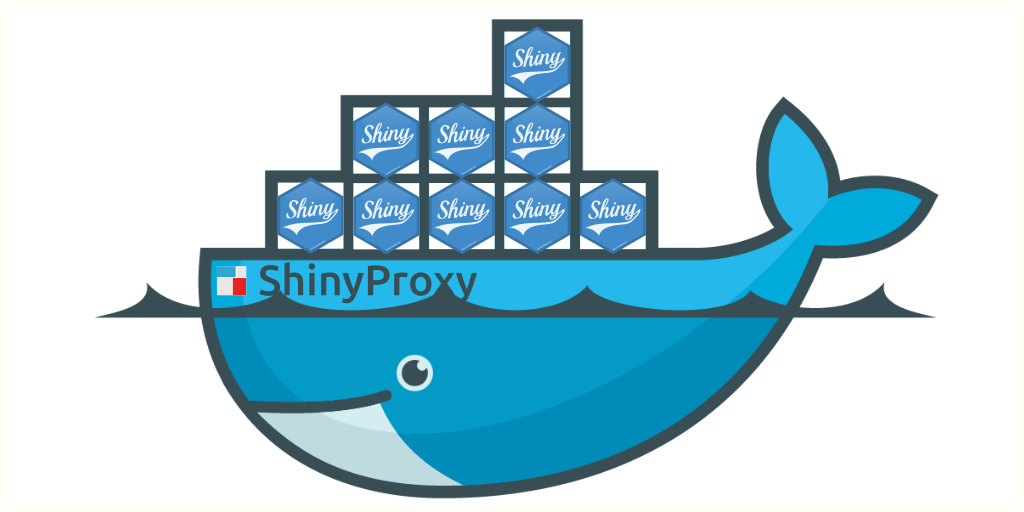You created some great Shiny applications, following our advice of Shiny packaging for example, and you want to put them into production, self-hosting, so that others can enjoy them, without limitations, on the Internet or on an internal server of your company? ShinyProxy is for you!
ShinyProxy v2.0 has recently been released. What a great opportunity to talk about its implementation!
A major interest of ShinyProxy is its ability to create an independent Docker container for each user who connects to your Shiny application. This overrides the limitations on the number of users faced with ShinyServer. Are you interested? Follow the installation procedure….
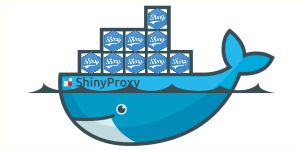
ShinyProxy installation
Table of Contents
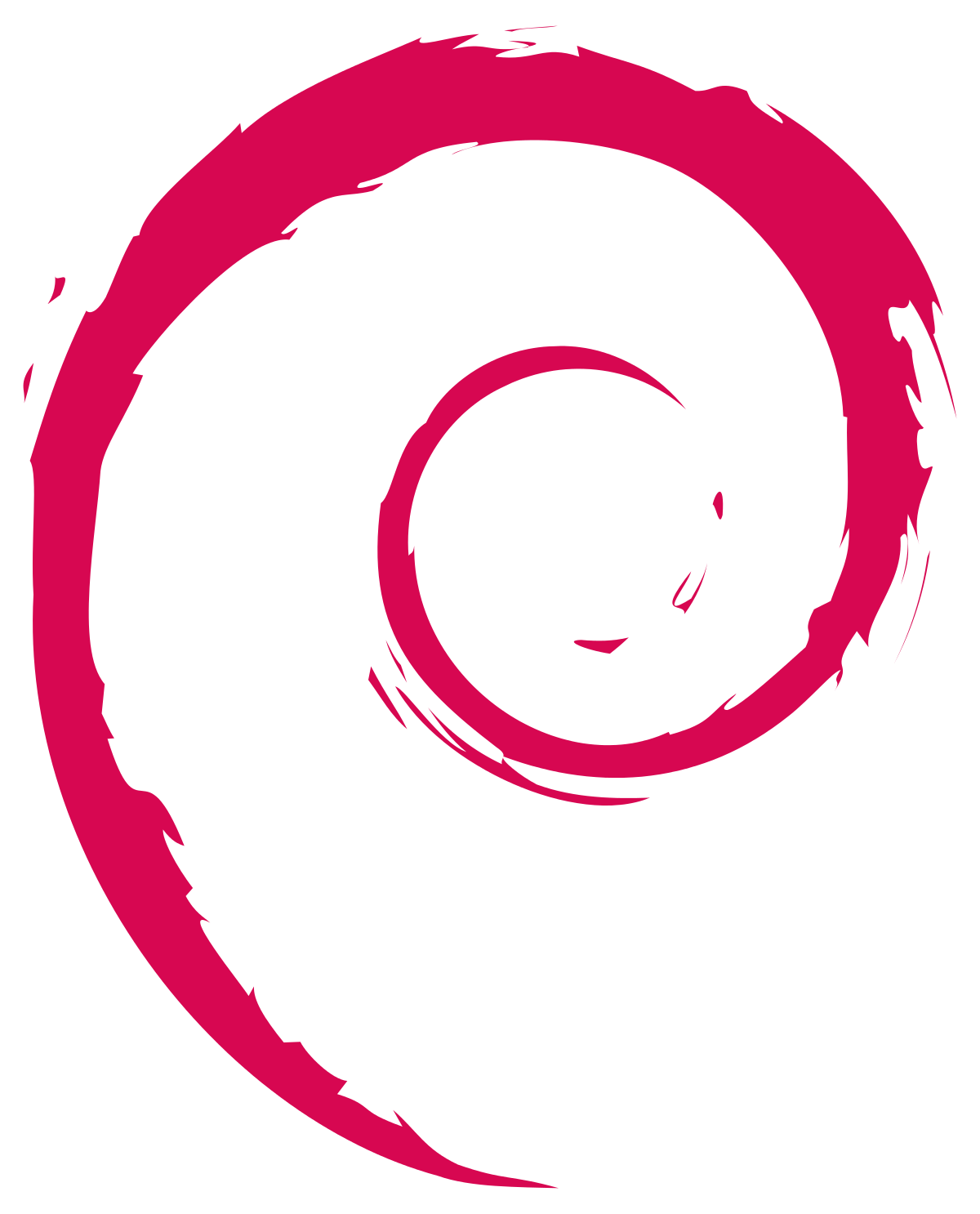
For our installation, we chose to use a Debian Jessie server. We let you make the necessary code adjustments for other Linux distributions. (For example, for Ubuntu, replace ‘debian’ with ‘ubuntu’ in the appropriate codes). In addition, there are two ways to deploy ShinyProxy, either using JAVA or using a Docker container. You will be able to choose either one or the other after this article but in both cases you will have to install Docker on your server!
ShinyProxy and Java
First step: install Java

ShinyProxy is a software that works with Java. You need to check if Java is installed and if so, which version. In your terminal, enter the command: `sh Java -version
If you receive a message like this:
openjdk version "1.8.0_xxx"Then Java 8 is already installed on your server. Otherwise, you can install either (1) the free version:
sudo apt install default-jre default-jdkor (2) the Java8 version of Oracle with webupd8team’s PPA:
echo "deb http://ppa.launchpad.net/webupd8team/java/ubuntu xenial main" | \
sudo tee /etc/apt/sources.list.d/webupd8team-java.list
echo "deb-src http://ppa.launchpad.net/webupd8team/java/ubuntu xenial main" | \
sudo tee -a /etc/apt/sources.list.d/webupd8team-java.list
sudo apt-key adv --keyserver hkp://keyserver.ubuntu.com:80 --recv-keys EEA14886
sudo apt-get install oracle-java8-installerWe check if the installation worked well:
java -versionopenjdk version "1.8.0_xxx"Perfect, then we can continue our installation.
Second step: Install Docker
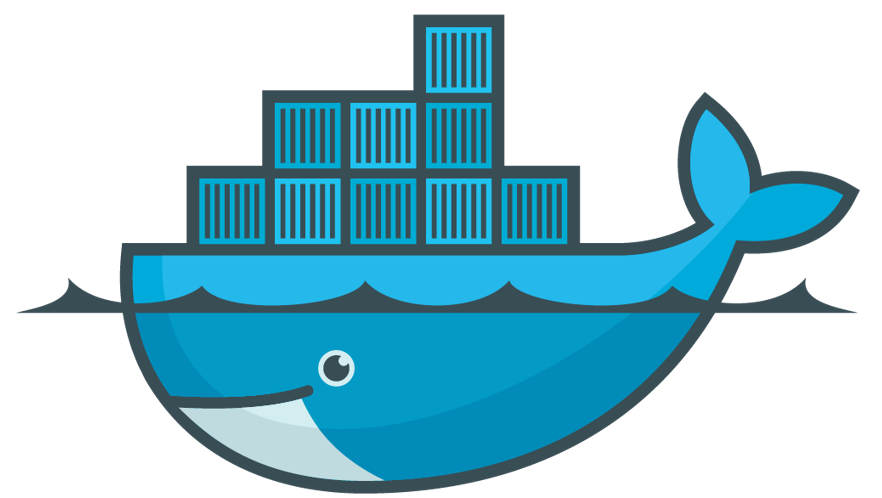
As explained above, ShinyProxy allows you to launch a Docker container from our Shiny application. So we will install Docker CE on our server.
There is a need for some dependencies. It is also better to install the latest version of Docker CE using Docker servers as a third-party repository.
In your terminal:
sudo apt-get install \
apt-transport-https \
ca-certificates \
curl \
gnupg2 \
software-properties-common
curl -fsSL https://download.docker.com/linux/debian/gpg | sudo apt-key add -
sudo add-apt-repository \
"deb [arch=amd64] https://download.docker.com/linux/debian \
$(lsb_release -cs) \
stable"
sudo apt-get install docker-ce
To find out if everything went well, you can run a little test to ask Docker to say hello:
docker run hello-worldIf you get a message like this: 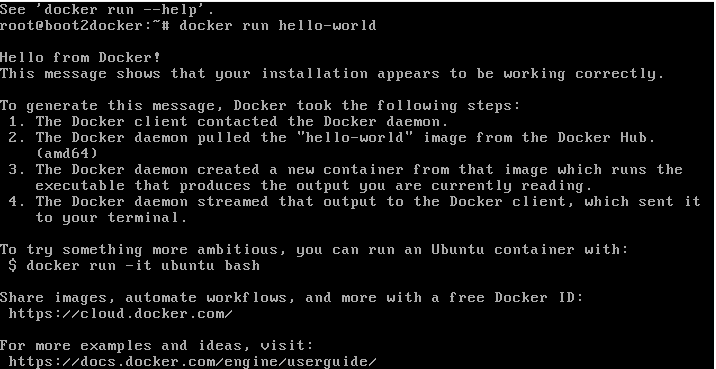
Then Docker is installed.
One last small modification….
For ShinyProxy to work, you need to modify the Docker file /lib/systemd/systemd/system/docker.service and restart Docker (use your favorite text editor):
sudo nano /lib/systemd/system/docker.serviceModify the line with ‘ExecStart’.
ExecStart=/usr/bin/dockerd -H fd:// -D -H tcp://127.0.0.1:2375Then restart Docker
sudo systemctl daemon-reload
sudo systemctl restart dockerThird step: Install ShinyProxy
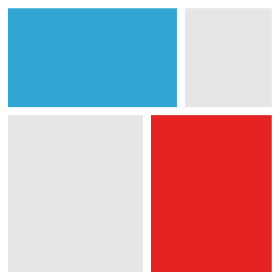
It’s time to go back to what really interests us, the installation of ShinyProxy to deploy our Shiny applications!
First, you need to clone the GitHub repository of the ShinyProxy software (you can also download the .zip from github):
git clone https://github.com/openanalytics/ShinyProxy.gitWe should find a “ShinyProxy” folder. We get into the folder and install ShinyProxy. You may first need to install “maven”:
cd ShinyProxy/
sudo apt install maven
mvn -U clean installThen, we can test if the examples can be run. To do this, you need the ShinyProxy template and the Docker images of the Shiny applications proposed in the demo.
mkdir app-shiny
cd app-shiny/
git clone https://github.com/openanalytics/ShinyProxy-template.git
cd ShinyProxy-template/
docker build -t openanalytics/ShinyProxy-template .Then, you launch ShinyProxy: You have to go up in the tree structure to find the folder “ShinyProxy/target”.
Change this command with the version of ShinyProxy you have.
cd ShinyProxy/target/
java -jar ShinyProxy-2.0.2.jarGo to https://localhost:8080. You should see this page: 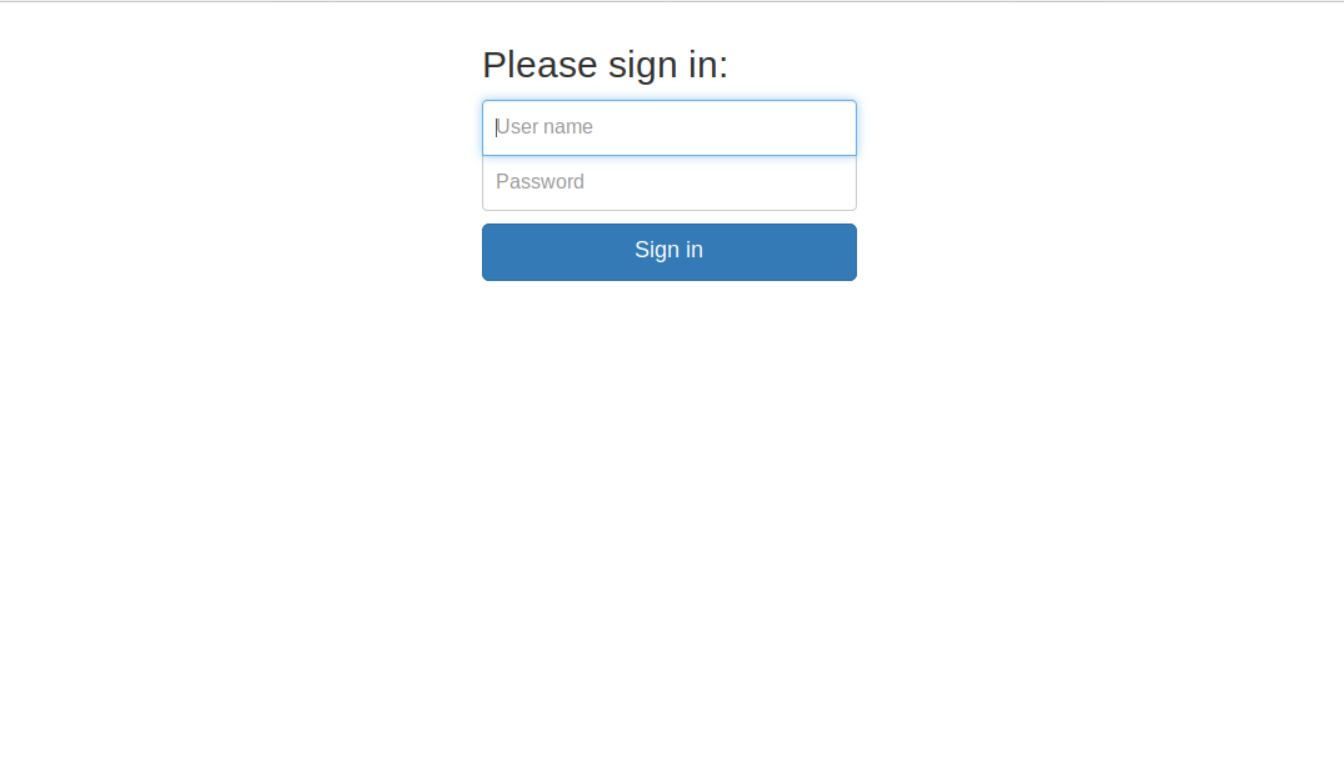
To be able to customize your ShinyProxy (deploy your applications, change the ShinyProxy home page), you have to modify the application.yml file and the different .html contained in the different sub-folders of shinproxy/. For example, we can modify the configuration file application.yml (this file allows us to define the applications to be deployed and other ShinyProxy configurations):
cd ../src/main/ressources/
nano application.ymlLet’s remove a demo application for example. For that you just have to delete the following lines:
- id: 06_tabsets
container-cmd: ["R", "-e", "ShinyProxy::run_06_tabsets()"]
container-image: openanalytics/ShinyProxy-demo
container-network: sp-example-netcd ../../../
mvn -U clean installThen, restart with the .jar:
cd target/
Java -jar ShinyProxy-2.0.2.jarBut all these steps take a long time. Following each change, it is necessary to recompile, restart,… The round trips are therefore frequent and a waste of our time. Besides, here it doesn’t run in the background, the terminal needs to be up (although you can use nohup). This leads us to use the “ShinyProxy in container” version.
ShinyProxy in Docker container
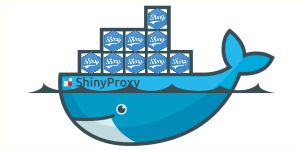
Do not forget to install docker too to follow this part (cf. Second step: Install Docker)!
To make our lives easier, there are ShinyProxy templates that can be easily deployed with Docker. You will find an example here!
First, it is necessary to clone the GitHub repository:
mkdir ShinyProxy-docker
cd ShinyProxy-docker/
git clone https://github.com/openanalytics/ShinyProxy-config-examples.gitWe get four files. For this example, we will use the folder starting with 02. It contains two important files: (1) the application.yml file that allows the configuration of our ShinyProxy and (2) the dockerfile, which allows the ShinyProxy image to be mounted.
Application.yml
We will detail the important code lines of this file. We will also be able to discuss the differences between versions 1.1 and 2.0 of ShinyProxy because the writing of the `.yml’ has changed.
Changes between versions are in the part dedicated to Shiny applications. docker is replaced by container, name by id and groups by access-groups.
In ShinyProxy version 1.1, we had:
apps:
- name: 01_hello
display-name: Hello Application
description: Application which demonstrates the basics of a Shiny app
docker-cmd: ["R", "-e", "ShinyProxy::run_01_hello()"]
docker-image: openanalytics/ShinyProxy-demo
groups: [scientists, mathematicians]
And in version 2.0, we have:
specs:
- id: 01_hello
display-name: Hello Application
description: Application which demonstrates the basics of a Shiny app
container-cmd: ["R", "-e", "ShinyProxy::run_01_hello()"]
container-image: openanalytics/ShinyProxy-demo
container-network: sp-example-net
Here is the example of the .yml proposed in the 02 folder that we downloaded earlier:
proxy:
port: 8080
authentication: simple
admin-groups: admins
users:
- name: jack
password: password
groups: admins
- name: jeff
password: password
docker:
internal-networking: true
specs:
- id: 01_hello
display-name: Hello Application
description: Application which demonstrates the basics of a Shiny app
container-cmd: ["R", "-e", "ShinyProxy::run_01_hello()"]
container-image: openanalytics/ShinyProxy-demo
container-network: sp-example-net
- id: 06_tabsets
container-cmd: ["R", "-e", "ShinyProxy::run_06_tabsets()"]
container-image: openanalytics/ShinyProxy-demo
container-network: sp-example-net
logging:
file:
ShinyProxy.logIn this file, port indicates that the container will launch on port 8080, authentication gives us the type of identification chosen, in our case it is “simple”. In other words, we create users which can be long (there are many others). Then we find the specs part for the different Shiny applications.
A brief focus on interesting options:
heartbeat-timeout: 60000allows you to configure how long (in milliseconds) the container remains active if it is not used. After that, he is stopped.hide-navbar : truehides the navigation bar.
There are many more options that you can find here.
The Dockerfile
The Dockerfile allows us to build our Docker image according to what we are interested in. In the 02 folder, it allows you to directly change the .yml but you might also want to change the home page for example (04 folder for the most curious).
The installation of ShinyProxy
It is now time to practice.
First, we need to create a network so that ShinyProxy can communicate with the containers of the Shiny apps. Let’s name this network sp-example-net:
sudo docker network create sp-example-netThen, we have to create our ShinyProxy image: You need to make sure you’re inside the right folder (in 02-containerized-docker-engine)!
cd 02-containerized-docker-engine
docker build -t mon_shinyproxy .Finally, let’s run our container:
sudo docker run -d -v /var/run/docker.sock:/var/run/docker.sock --net sp-example-net -p 8080:8080 mon_shinyproxyWe save a lot of time compared to the off-Docker version. In two command lines, you can restart your ShinyProxy if you made changes to the .yml.
And there are many other possibilities with ShinyProxy and Docker.
That’s it ! You have all the information you need to put your Shiny application into production! Don’t forget to turn your application into a package! If this is not the case, you can read our article on designing a shiny template in an R package. And if you don’t make it, you can always ask us !